This walkthrough will guide teachers and office staff through generating and printing the PowerSchool student and guardian access ID form letter.
Log into PowerSchool and select the students you'd like to print the form letter for. You can print the form for individual students or select a group of students using PowerSchool's searching tools.
Printing for Individual Students
After searching for and selecting the desired student, you should be on their student information page. Click on "Print a Report" near the top of the left-hand navigation pane:
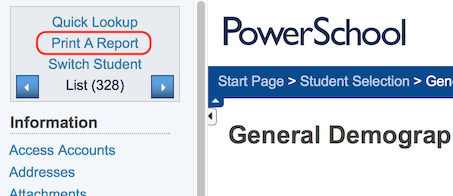
On the Print Reports page, click the "Which report to print" dropdown and select: "Web ID Password Letter for Parents/Students":
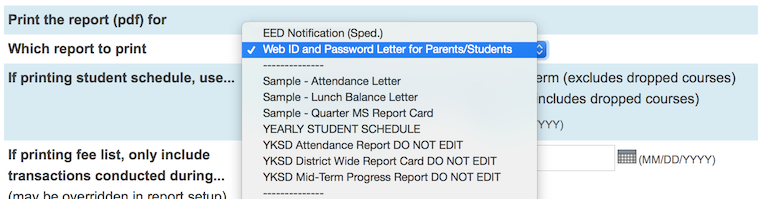
Leave everything else as the default values, and click on Submit. You should be taken to your Report Queue, and once the report is completed you can click on "View" to see the report. Print or download the PDF letter as necessary.
Printing for a Group of Students
Create a selection of students using PowerSchool's searching tools. Once you have a selection of students, click the arrow next to "Select Function" in the lower right, and then select "Print Reports":
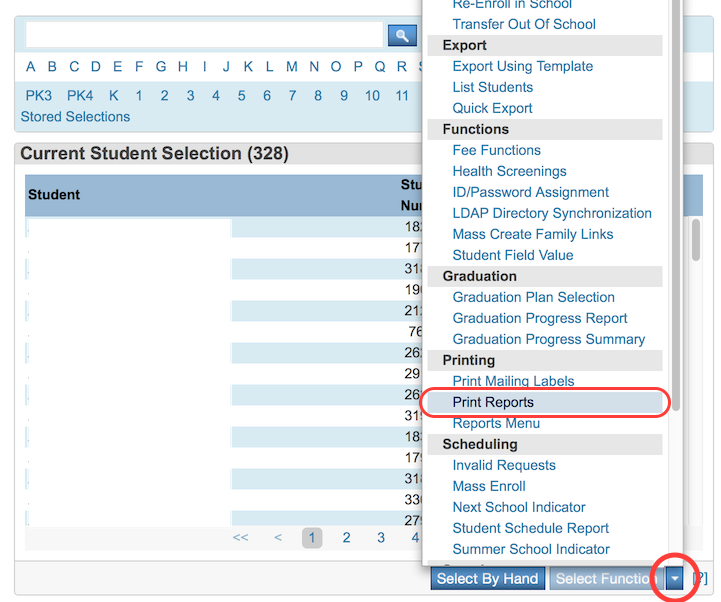
Click the "Which report to print" dropdown and select: "Web ID Password Letter for Parents/Students":
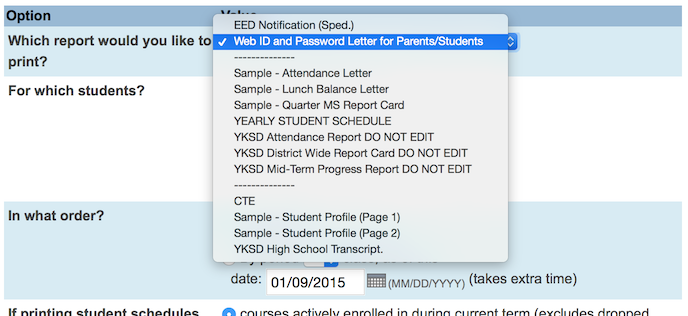
You can leave everything else as the default values, although there are a couple of extra sorting and selection options you can set to your liking. Once you're ready, click on Submit. You should be taken to your Report Queue, and once the report is completed you can click on "View" to see the report. Print or download the PDF letter as necessary.

Comments
0 comments
Please sign in to leave a comment.